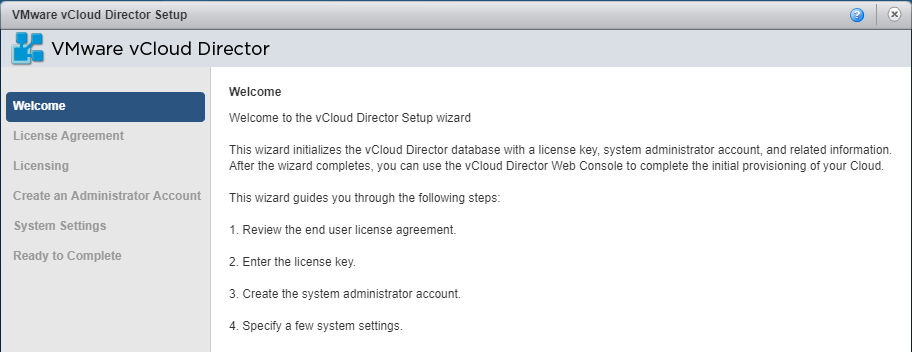vCloud Director 9.7 Install
A few weeks ago, vCloud Director 9.7 was released. There are a slew of new features in this release, which you can dig into in further detail here. I was anxious to get started with this release, and I wanted to create a walk through on how to get it up and running. Note: The only prerequisite I created prior to this walk through is an NFS server, which is a hard requirement for the deployment.
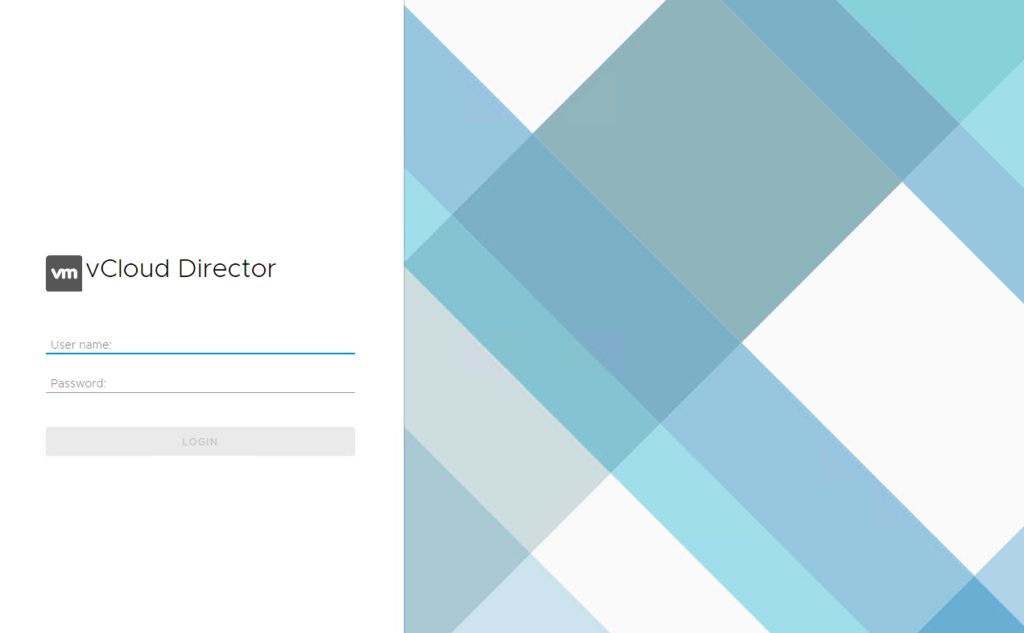
Begin with creating a new CentOS 7 virtual machine with the following specifications:
Once the OS provisioning is complete, log into the VM and perform an update with yum:

Next install a few basic packages to get started:

Configure ntp by editing /etc/ntpd.conf, and modifying the “Use public servers…” line to have your internal ntp server (if available).
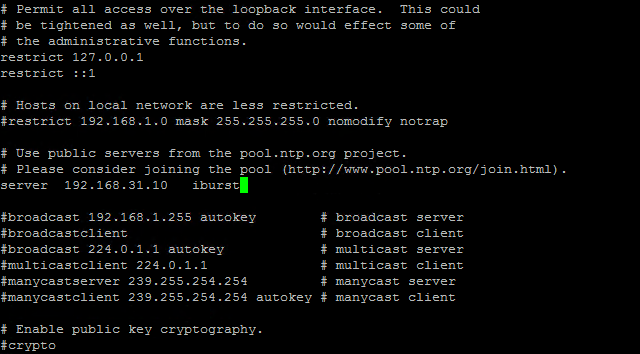
Then start ntp:

Now we can start the Postgres installation. Install the package:
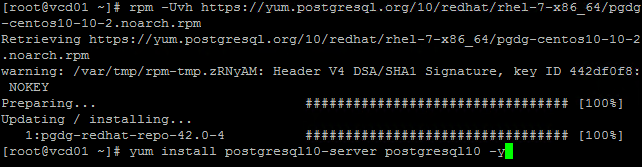
Initialize the database:

And start the service:

Next we have some configuration options for Postgres. First up is to set the password for the postgres user account, and then update postgres to use that new password:
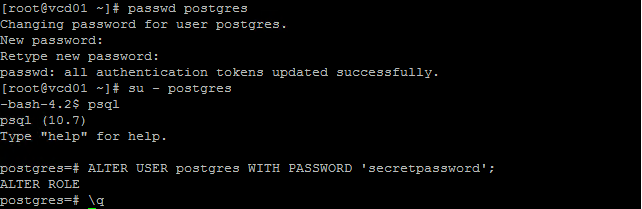
Next we can configure the vcloud user, and database, and set the appropriate permissions for the user:
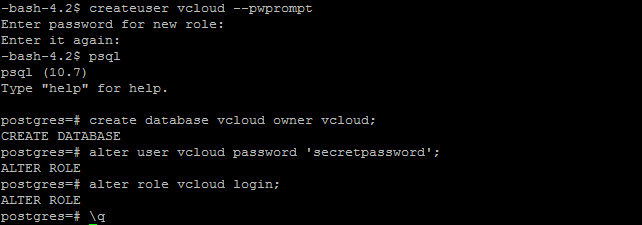
Edit the /var/lib/pgsql/10/data/pg_hba.conf file to allow connections from anywhere (not recommended for Production):
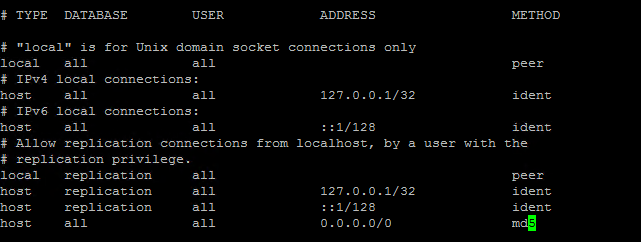
And finally, edit the /var/lib/pgsql/10/data/postgresql.conf file to uncomment the listen_addresses line and change ‘localhost’ to ‘*’.
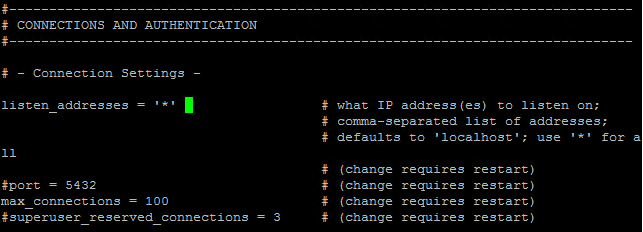
With our Postgres configuration now complete, we can restart the service:

Next we can start with the vCloud Director installation, sort of. We must first install the prerequisite RPM packages:

Download the vCloud Director 9.7 binary from the VMware site, which is available here. There are a number of ways to transfer the .bin file to your VM; I personally like to use WinSCP. Once the file is on your VM, set the appropriate permissions on it:

And then execute the file:

At the conclusion of the installer, it will ask you if you want to run the configuration script, select no.
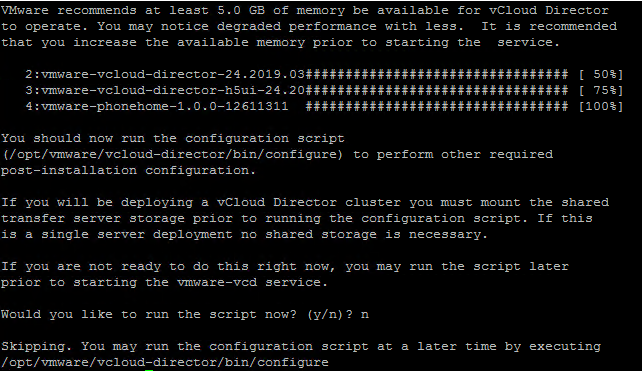
Prior to configuring vCloud Director, we need to setup our SSL certificates.
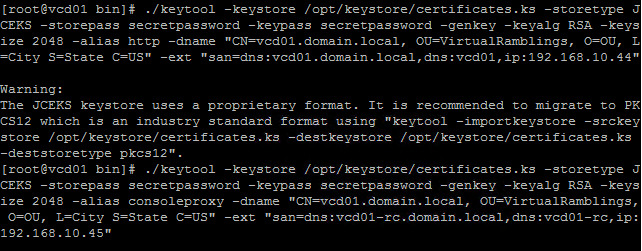
./keytool -keystore /opt/keystore/certificates.ks -storetype JCEKS -storepass secretpassword -keypass secretpassword-genkey -keyalg RSA -keysize 2048 -alias http -dname "CN=vcd01.domain.local, OU=VirtualRamblings, O=OU, L=City S=State C=US" -ext "san=dns:vcd01.domain.local,dns:vcd01,ip:192.168.10.44" ./keytool -keystore /opt/keystore/certificates.ks -storetype JCEKS -storepass secretpassword -keypass secretpassword -genkey -keyalg RSA -keysize 2048 -alias consoleproxy -dname "CN=vcd01-rc.domain.local, OU=VirtualRamblings, O=OU, L=City S=State C=US" -ext "san=dns:vcd01-rc.domain.local,dns:vcd01-rc,ip:192.168.10.45"
I run two instances of they key generator tool; once for the HTTP service and again for the remote console proxy IP. And now we are ready to configure vCloud Director! Execute the configuration script with:

Input your HTTP and console proxy IP addresses, and set the keystore with your SSL certificates to /opt/keystore/certificates.ks. Select “PostgreSQL” for the database type, and input the database name, database username, and database password. If all is well, you should see the following message:
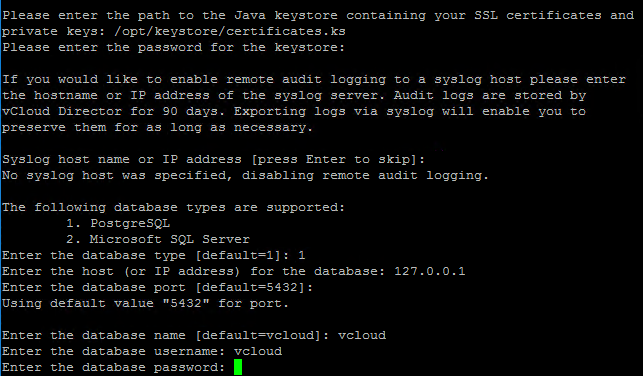
Barring no errors, you should be met with a “vCloud Director configuration is now complete message!” Press “y” to start the vmware-vcd service.

Now stand by while your vCloud Director 9.7 installation loads!